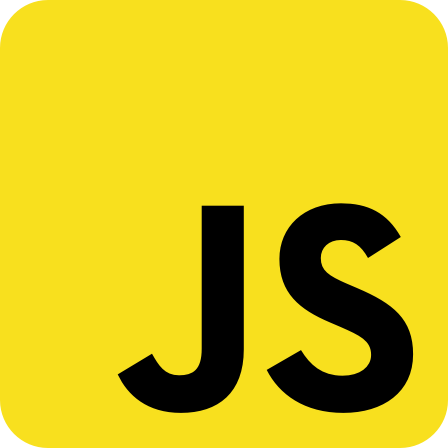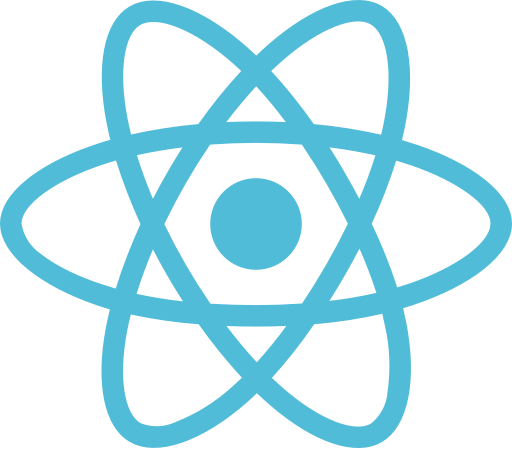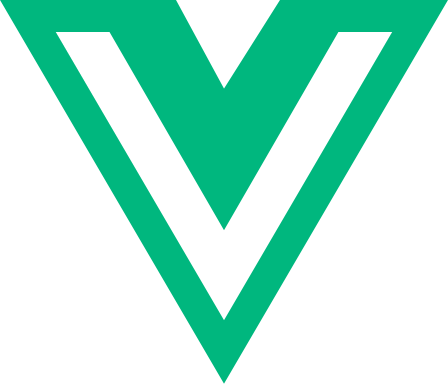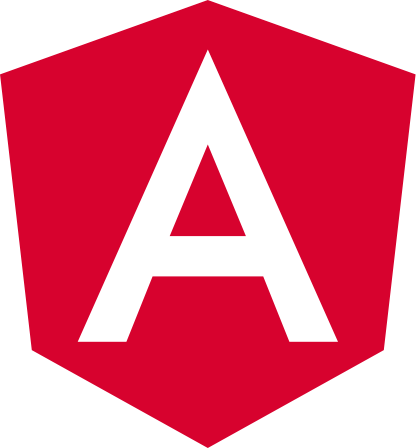Quickstart
In this comprehensive guide, we'll navigate you through the essential steps to kickstart your journey with the Synaps API.
1. Create an app
An app in Synaps Manager serves as a comprehensive block that encapsulates your custom-designed verification flow. It fosters collaboration among your team members, while also granting you, the developer, the necessary tools to seamlessly embed our product into your system.
Upon creation, your application will be initialized in Sandbox mode by default. While operating in this mode, all session verification result will be triggered by the developer.
-
Click on the green button Create new app
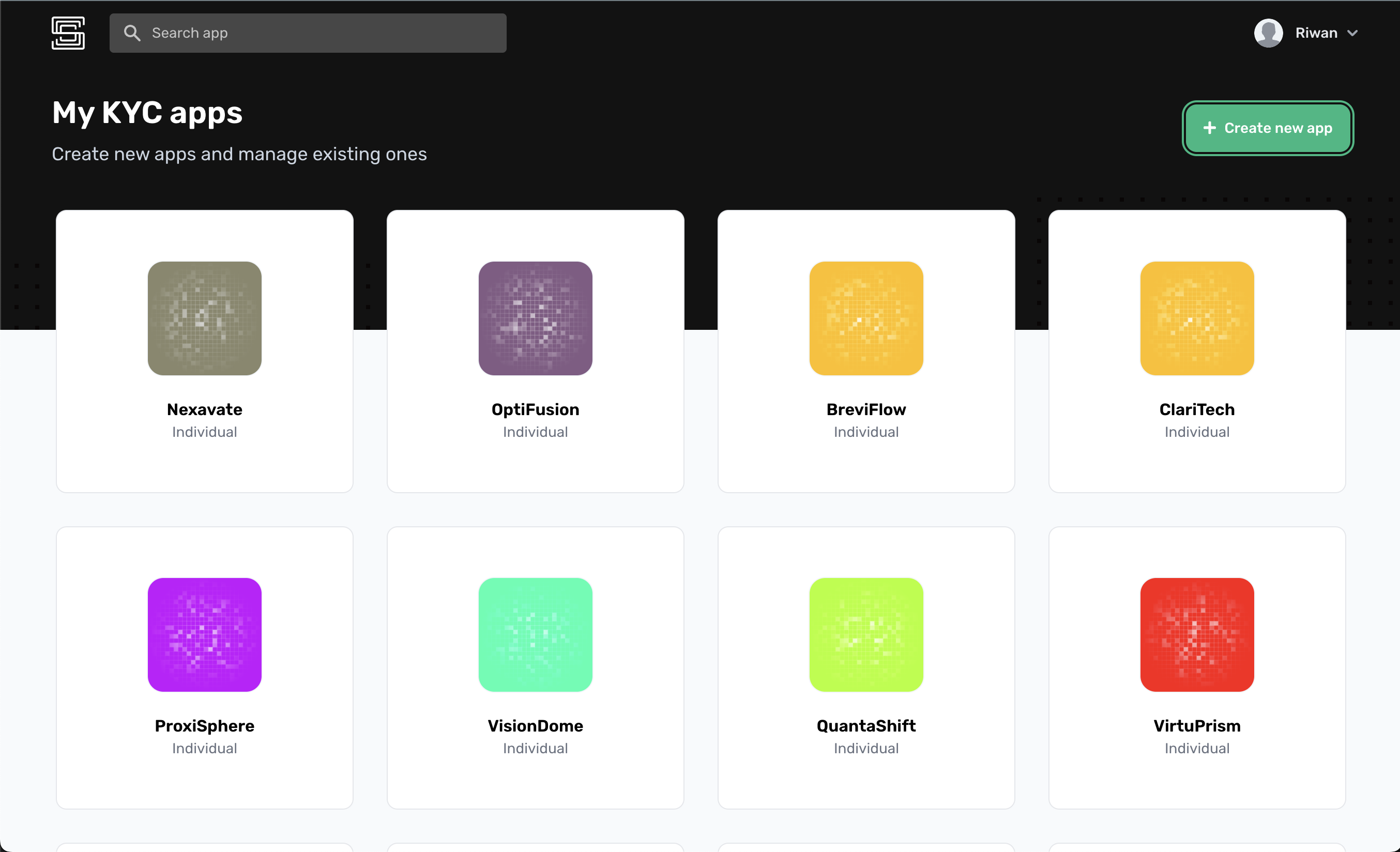
- Write your app name, upload your logon, select your target and hit Create
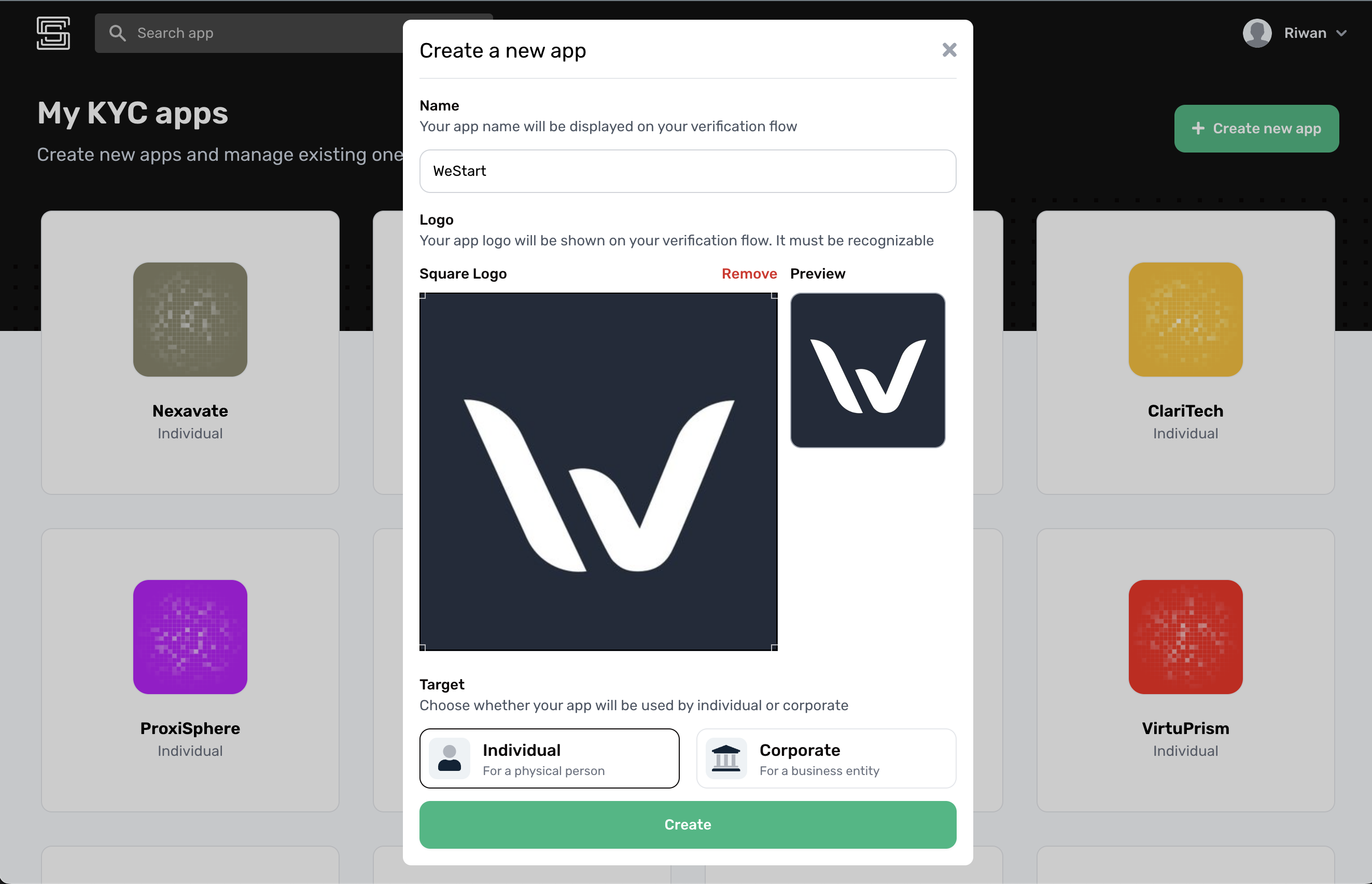
- Congratulations! You created your app successfully and you just landed to your app dashboard!
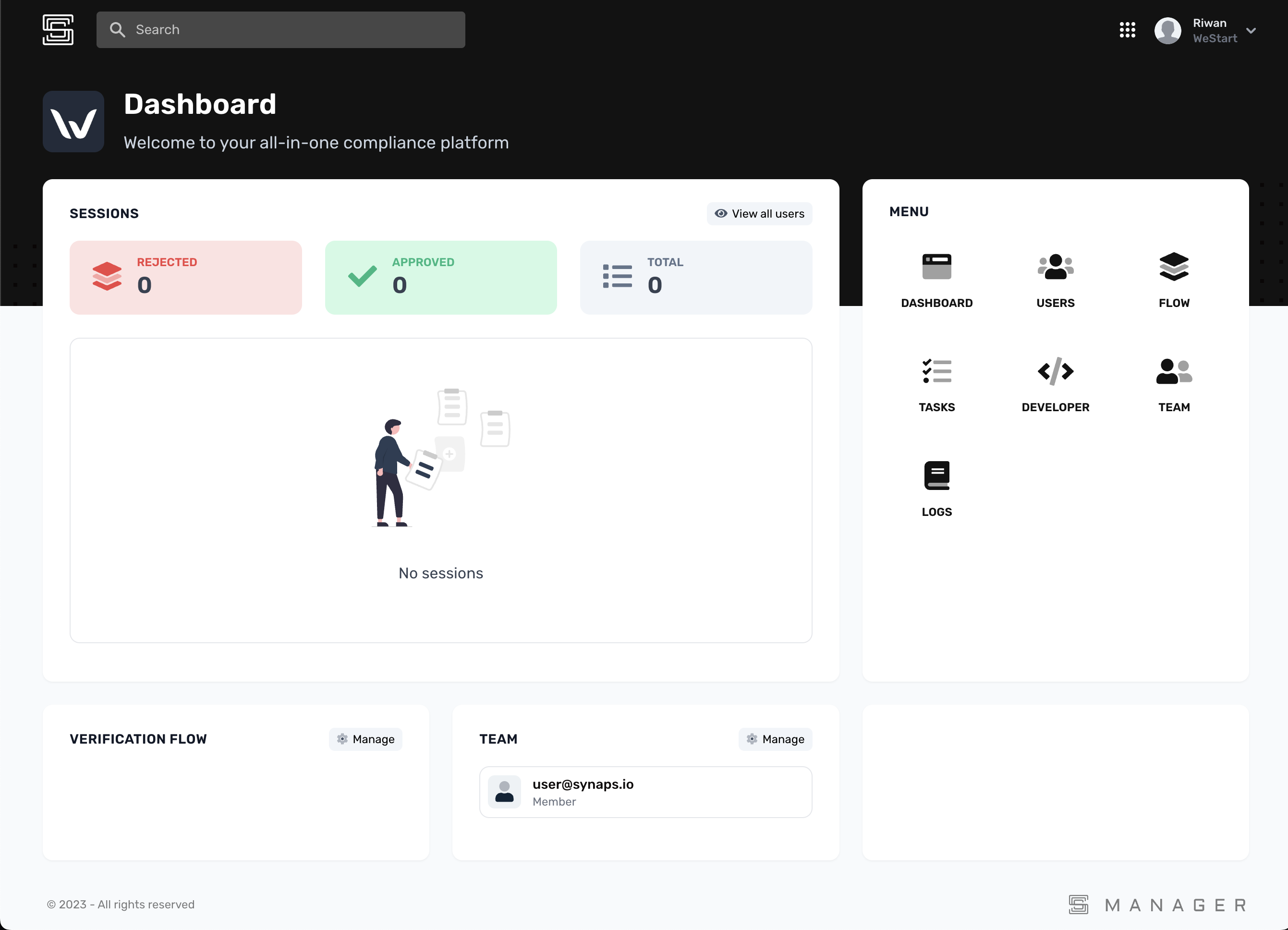
2. Build your verification flow
A verification flow is a set of verification steps selected based on your compliance requirements to verify the identity of your users.
-
In your app dashboard, click on Flow
-
Click on Add your first step
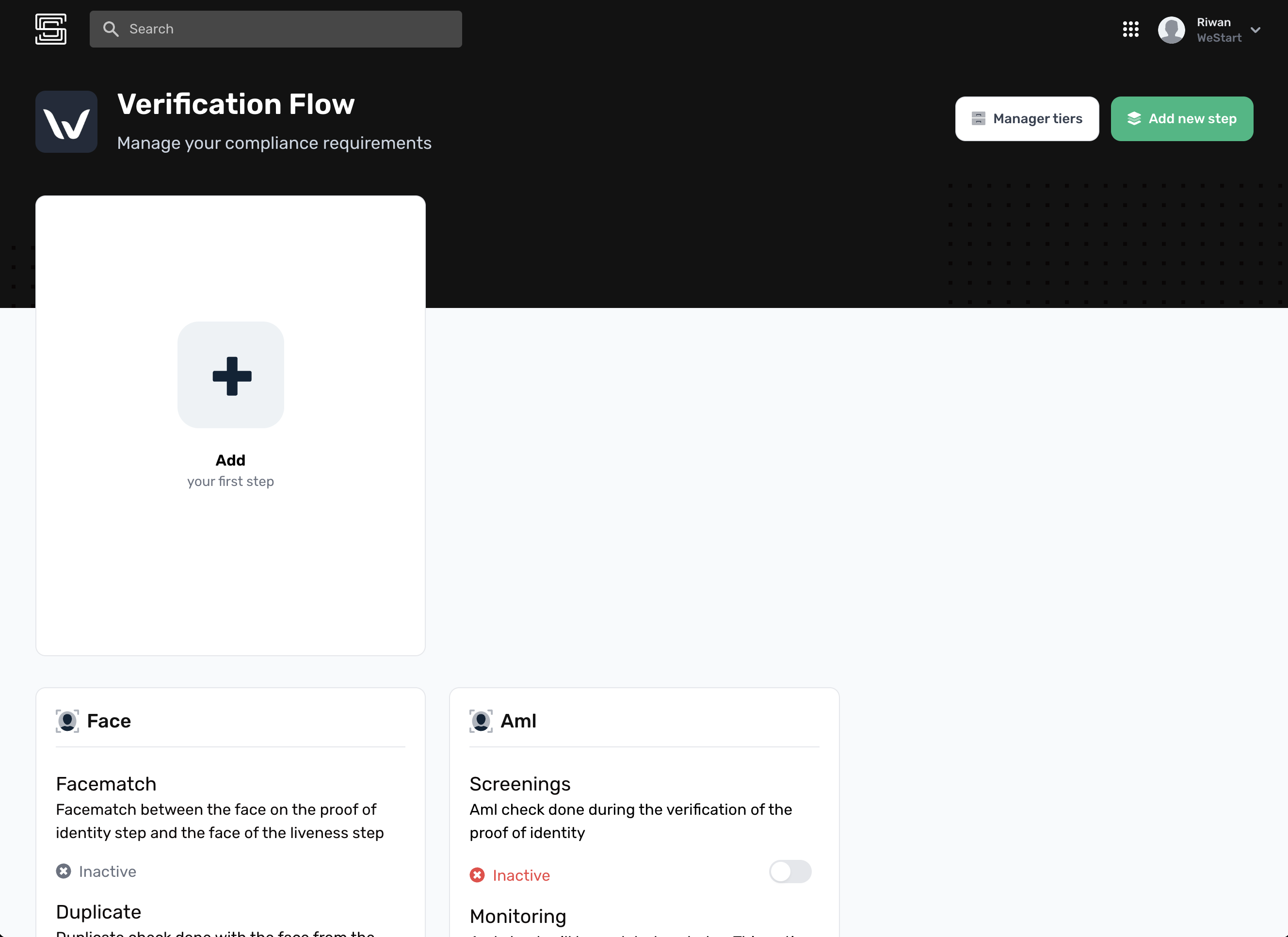
To more about verification step configuraton please refer to our Help Center: https://help.synaps.io/manager-1/apps/individual/flow
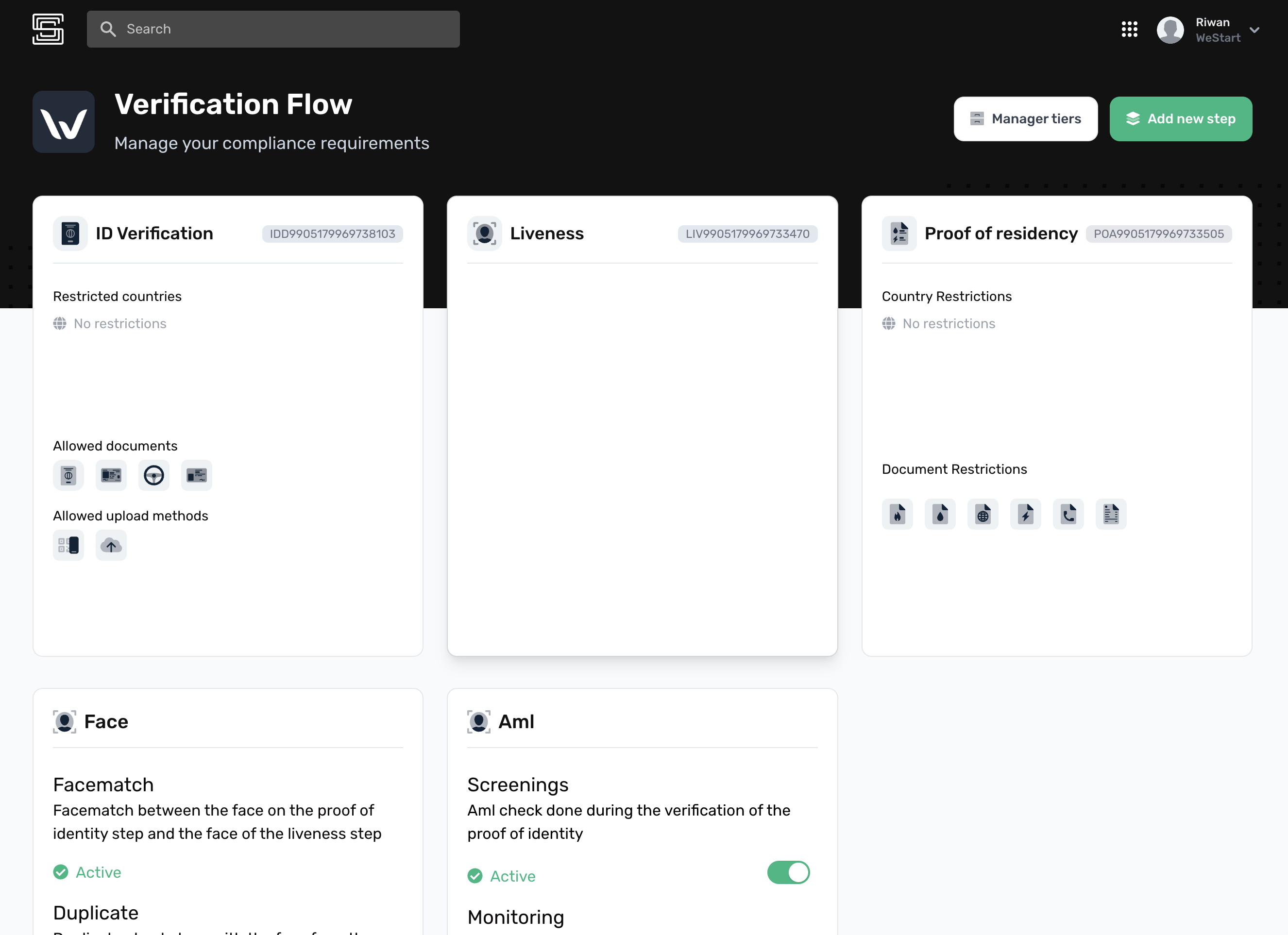
- Congratulations! You successfully built your verification flow.
3. Get your API Key
-
In your app dashboard, click on Developer
-
At this stage, you have only the Sandbox API key available. This API Key is useful during the integration period. It helps you trigger different outcome of the verification flow in order to integrate seamlessy with your system for any case.
Sandbox mode is not intendend for production use. It is designed for developers to experiment with various integration results
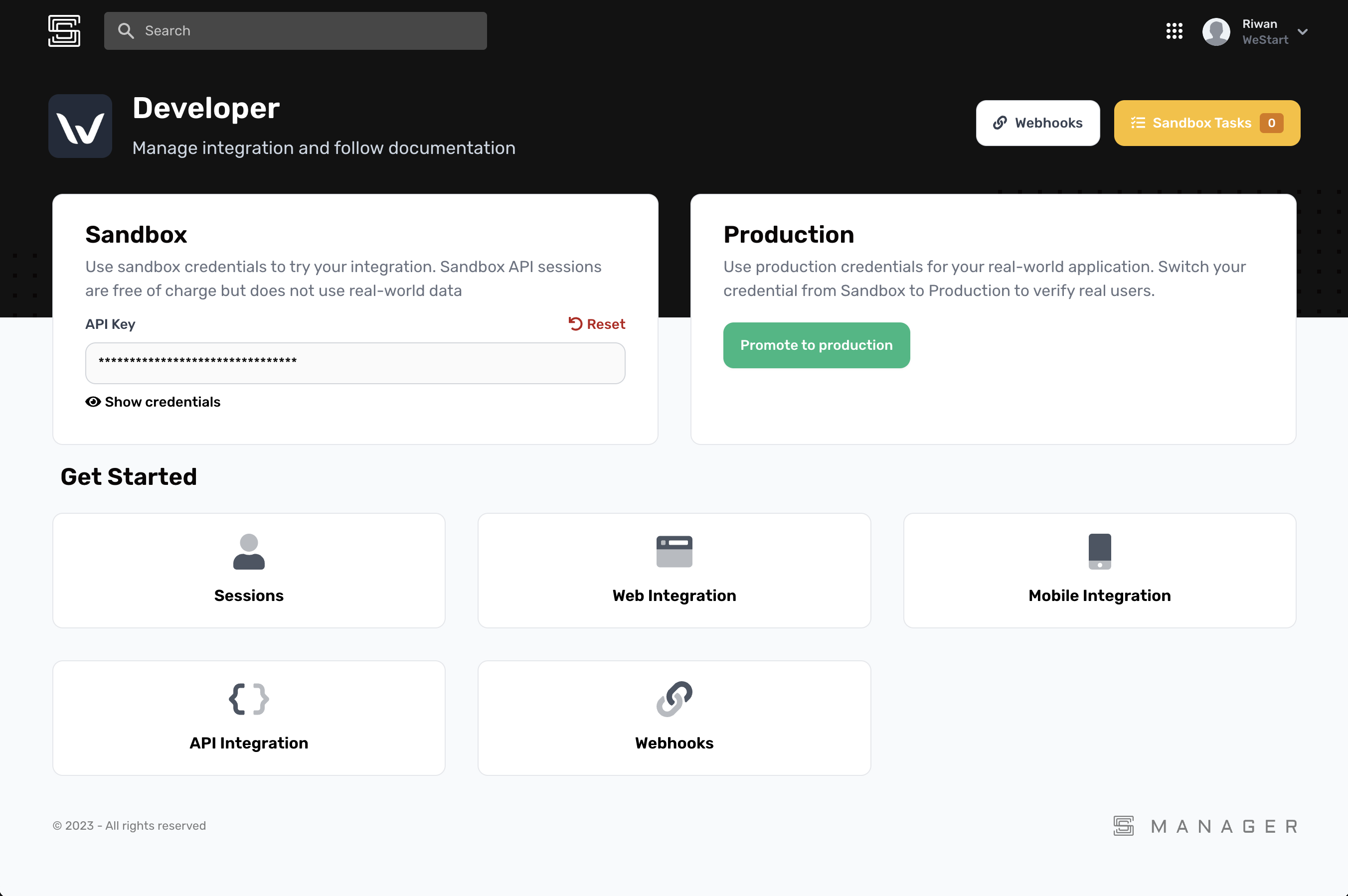
- Your API Key is highly confidential and grants you access to sensitive personal user data. As such, it's imperative not to disclose it to anyone. Ensure it doesn't get uploaded to your source control system and is stored securely at all times.
4. Init a verification session
A verification session is a unique identifier intendend to track user's progress during the verification process. It must be linked to a unique user.
- Call the
/v4/session/initendpoint with your favorite language
curl --location --request POST 'https://api.synaps.io/v4/session/init' \
--header 'Api-Key: YOUR_API_KEY'
API Response
{
"session_id": "7cf6c33f-dff8-422d-a696-370db77782d8",
"sandbox": true
}
5. Setup Verify SDK
The Synaps Verify SDK is a fully-featured user verification interface. As a plug & play component, it allows seamless integration on your platform within few minutes.
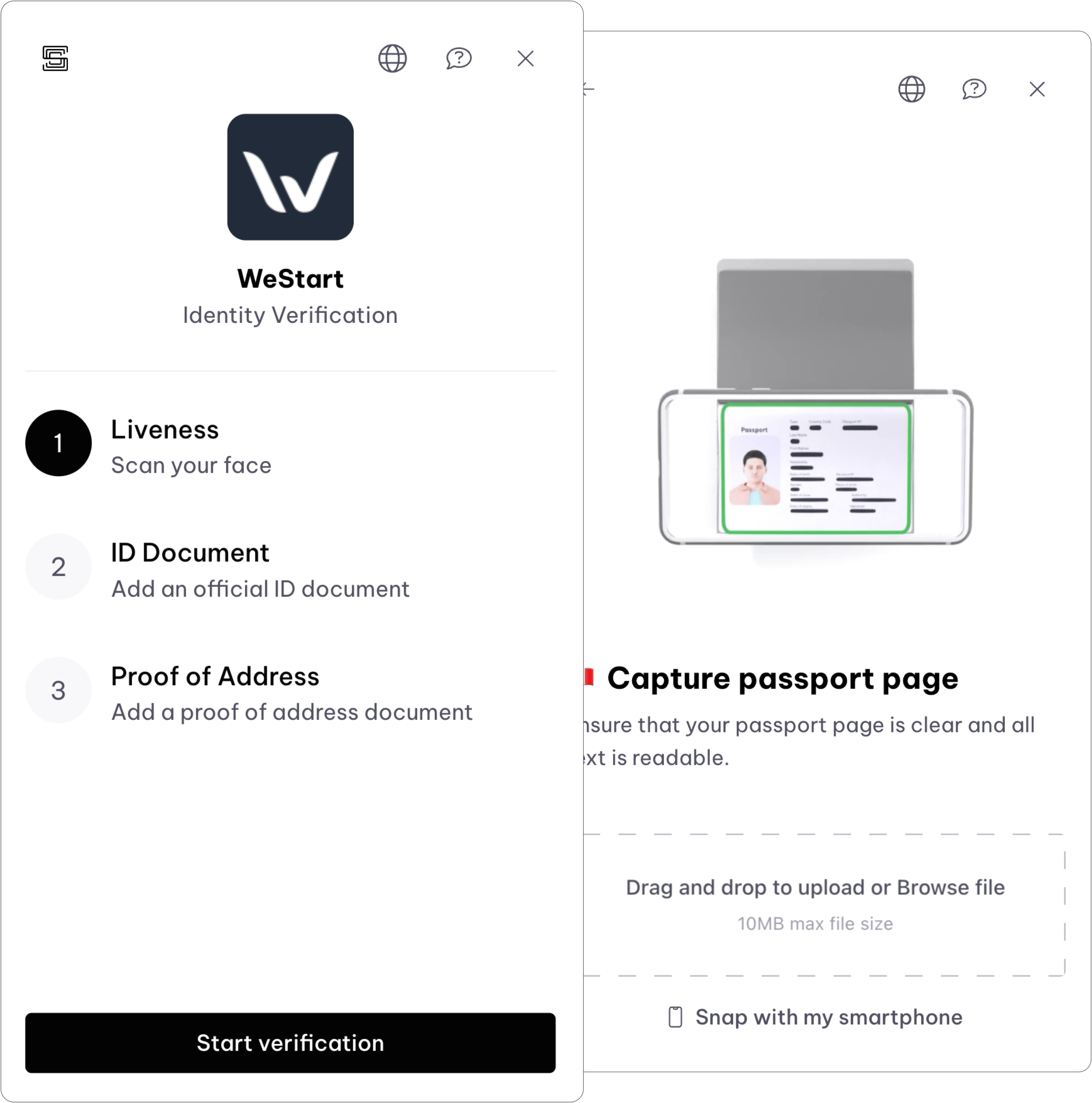
6. Configure webhooks
Webhooks are server-to-server HTTP callbacks enabling real-time data updates between applications upon specific event triggers.
To avoid you reaching Rate Limit, you must setup webhooks notification system. Each time there is a state changes on Synaps side, Synaps will trigger your webhook to notify you that something changed. You can then synchronize data from Synaps API to your database.
- Add your notification URL
Make sure to add an https endpoint and check Synaps secret each time you
receive a wehbook
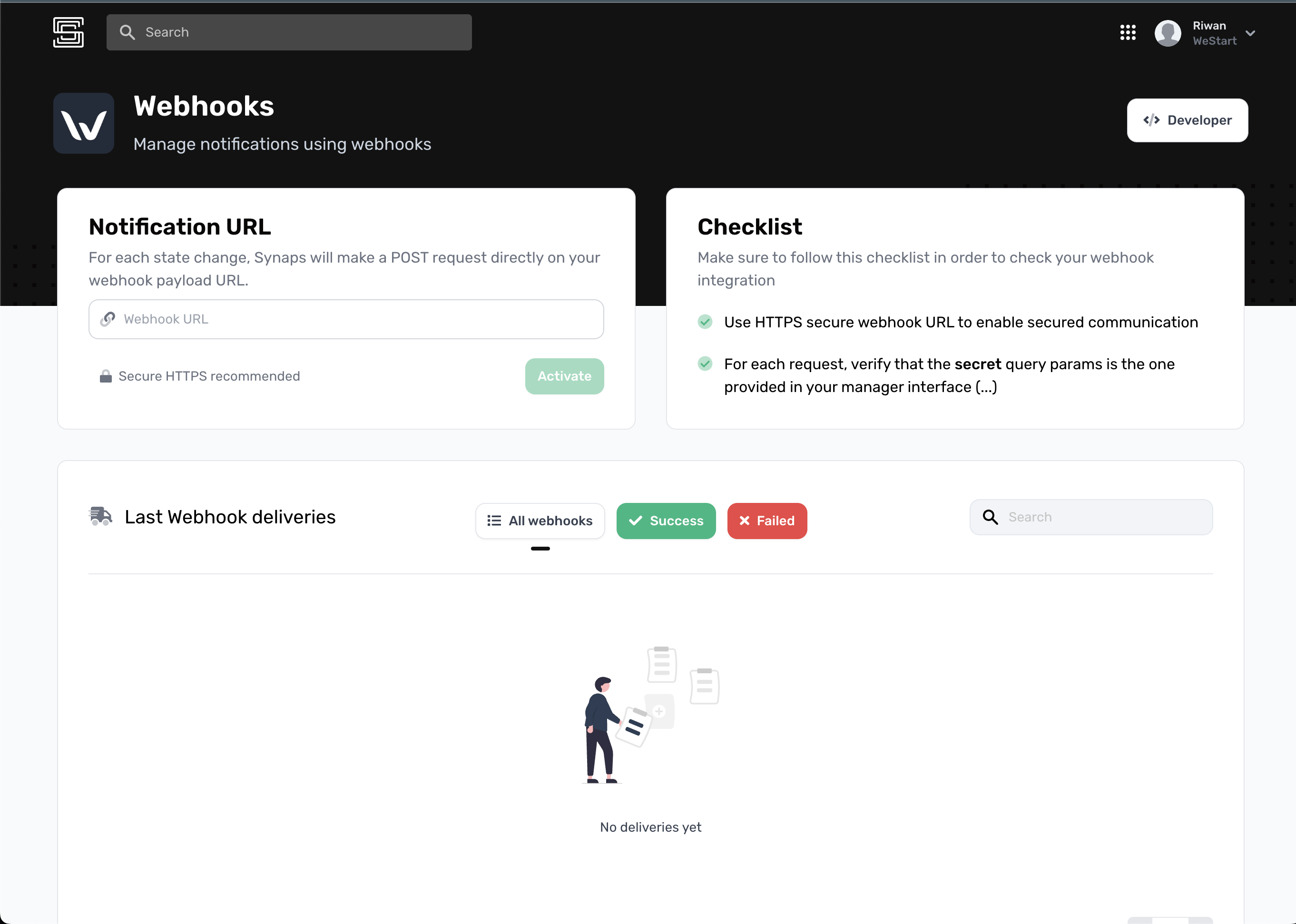
- Congratulations! You successfully added your notification URL.
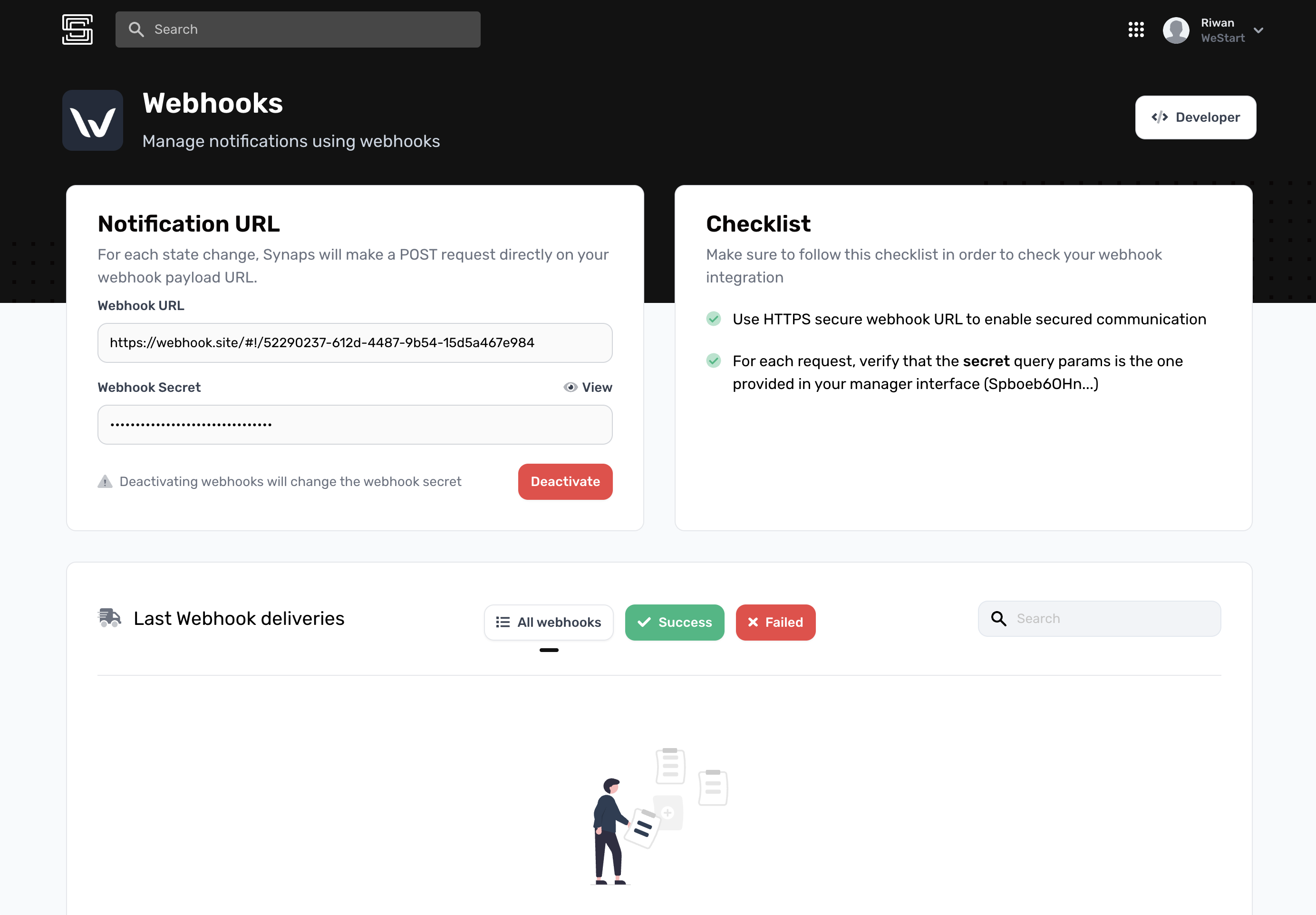
7. Synchronize data
Get session session details to get an overview of the verification progress
{
"app": {
"name": "WeStart",
"id": "990517996973"
},
"session": {
"id": "7cf6c33f-dff8-422d-a696-370db77782d8",
"status": "SUBMISSION_REQUIRED",
"sandbox": true,
"steps": [
{
"id": "LIV9905179969733470",
"status": "SUBMISSION_REQUIRED",
"type": "LIVENESS"
},
{
"id": "IDD9905179969738103",
"status": "SUBMISSION_REQUIRED",
"type": "ID_DOCUMENT"
},
{
"id": "POA9905179969733505",
"status": "SUBMISSION_REQUIRED",
"type": "PROOF_OF_ADDRESS"
}
]
}
}
Once you get the global status of the verification session, you can get in-depth details for each verification step by using Get step details
What's next?
Great, you're now set up with the Synaps API and you have successfully initalized the Verify SDK.